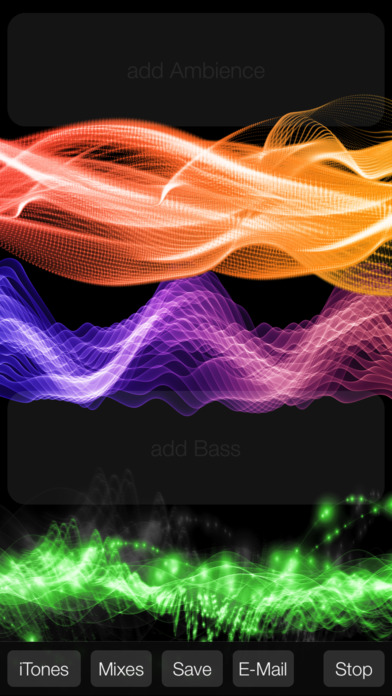-- Free for a limited time --
-- E-mail [email protected] if you run into any issues --
Create your own dynamic background music and custom ringtones by mixing a variety of pre-authored, compatible instrument tracks. For best results use headphones. To use the devices built-in speaker, make sure to disable the mute button.
Creating a Custom Ringtone:
• Launch iTones MX
• Create a mix by selecting different versions of different instrument tracks.
• Click the E-Mail button and type in your email address. The ringtone will then be emailed to you.
Import a Ringtone to iTunes Library
• Check your email on a computer which has iTunes installed.
• From the main iTunes window select "Tones" from the dropdown menu at the top right of the screen.
• Drag the ringtone attachment from your email into iTunes.
Sync the Ringtone onto your device
• Connect your device to the computer running iTunes
• Select your device by clicking the device icon
• Click Tones under the device settings panel on the left side of the screen
• Click the "Sync Tones" checkbox
• Click the "All tones" radio button
• Click the "Sync" button at the bottom right of the main iTunes window
• Once the Sync is complete, disconnect your device
• On your device, open the Settings app
• Choose "Sounds" from the main list
• Under "Sounds and Vibration Patterns" choose "Ringtone" and select the ringtone.
Your device will now use your new custom ringtone for incoming calls.